Table of Contents
ToggleWhen it comes to organizing information, Google Docs is a trusty sidekick. But let’s face it—sometimes a single column feels like a cramped elevator; it just doesn’t cut it. Enter the magic of two columns! Imagine your bullet points strutting their stuff side by side, giving your document a sleek, professional look while saving precious space.
Understanding Google Docs Formatting
Google Docs offers various formatting options to enhance document layout. A well-structured document ensures information is easy to read and aesthetically pleasing. Users can easily create two columns through a straightforward process, allowing for organized presentations of bullet points.
Column formatting involves a few key steps. It begins with navigating to the “Format” menu. Selecting “Columns” provides options for modifying the layout to two columns. Adjusting these settings can significantly improve the visual hierarchy of the content.
Consider the type of information presented in columns. Using two columns creates an efficient space for lists and comparisons. Bullet points in columns enhance clarity, enabling quick scanning of facts or items.
Pay attention to spacing and alignment between columns. Consistent margins help maintain a neat appearance, contributing to overall readability. A lack of proper spacing may lead to a cluttered look, diminishing the document’s professional quality.
Users can also utilize tables for more complex layouts. Tables allow for precise control over cell dimensions and positions. This flexibility can accommodate unique designs, such as mixing text and images within columns.
Understanding Google Docs formatting equips users to make documents more organized. Applying these techniques results in effective communication and a polished end product. Clear, structured layouts lead to improved engagement with readers, emphasizing the importance of utilizing tools within Google Docs.
Creating a Two-Column Layout
Creating a two-column layout in Google Docs enhances document organization. This structure efficiently presents information, making it ideal for bullet points and lists.
Using the Column Feature
The column feature simplifies the process of creating a two-column layout. Users navigate to the “Format” menu, then select “Columns.” Choosing either two or more columns applies the desired layout instantly to the document. This feature effectively organizes text and bullet points, providing a professional look.
Adjusting Column Width and Spacing
Adjusting column width and spacing is crucial for readability. Selecting “More options” under the “Columns” section allows users to customize their layout. Options include modifying the width for each column and adjusting the spacing between them. Suitable spacing prevents clutter, ensuring that content maintains visual appeal and clarity.
Adding Bullet Points to Columns
Creating bullet points in a two-column format in Google Docs enhances clarity and organization. This section covers the key elements for formatting bullet points and customizing their styles.
Formatting Bullet Points
To format bullet points effectively, start by ensuring the text is in the correct columns. Highlight the text intended for bullets, then access the bullet point feature via the toolbar. Selecting the bullet icon applies the default bullet style seamlessly. After applying bullets, spacing becomes crucial for maintaining clarity. Adjusting line spacing between items ensures readability within columns. Using proper indentation also improves the visual hierarchy of the list. Different formatting options, like numbering, can also accompany bullet points for additional organization.
Customizing Bullet Styles
Customizing bullet styles adds a personal touch to documents. Click on the bullet icon in the toolbar to view various styles. Users can choose dots, squares, or even checkmarks to suit their specific needs. Selecting “More bullets” opens a library of alternative symbols for added creativity. Adjusting size and color may further enhance bullet visibility, making them stand out. For consistency, ensure that styles remain uniform across the document. Keeping bullet styles aligned with the document’s theme creates a cohesive look that enhances professionalism.
Tips for Effective Column Use
Utilizing two columns in Google Docs can significantly improve document organization and appearance. Here are some tips to maximize this formatting feature.
Enhancing Readability
Adjusting font size and style improves legibility in a two-column layout. Line spacing also plays a crucial role; increasing it creates a comfortable reading experience. Consider using larger margins to give readers more space, making content less congested. Bullet points need proper placement within columns. Aligning them consistently enhances clarity and guides the reader through the information. Finally, choosing a contrasting color for headings can draw attention and facilitate navigation through the document.
Organizing Information
Prioritize key points by strategically grouping related items. Grouping similar items creates a coherent flow of information, allowing readers to digest the content easily. Use varying bullet point styles for different categories, as this visual cue helps distinguish between topics. Clearly defined sections can enhance understanding; headings within columns serve as helpful signposts. When presenting comparisons, two columns facilitate side-by-side evaluations. Such organization aids quick reference, allowing readers to find relevant information efficiently.
Utilizing two columns in Google Docs transforms how information is presented. This layout not only enhances the document’s professionalism but also improves readability. By following simple formatting steps users can create organized bullet points that stand out.
Adjusting column width and spacing is crucial for maintaining clarity and preventing clutter. Customizing bullet styles adds a personal touch while ensuring consistency throughout the document. With effective use of headings and contrasting colors users can guide readers through the content effortlessly.
Embracing these formatting techniques allows for clearer communication and a more engaging reader experience. Whether for lists comparisons or presentations the two-column format is a powerful tool in Google Docs that enhances overall document quality.