Table of Contents
ToggleIn the digital age, nothing screams “I didn’t proofread” louder than a typo in an important document. Whether it’s a report for work or an email to a potential client, those pesky little errors can sneak in and cause a world of embarrassment. Thankfully, Google Docs has a built-in spell check that’s more reliable than your friend who swears they can spot a typo from a mile away.
Overview of Spell Check in Google Docs
Spell check in Google Docs serves as an essential feature for users crafting documents. This built-in tool automatically scans for spelling errors while typing. Users can activate spell check through the “Tools” menu, ensuring easy access during the writing process.
Options for spell check include an automatic detection function that underlines misspelled words in red. Corrections appear with a simple right-click, providing suggested alternatives. Such convenience enhances writing efficiency, reducing the chances of overlooked mistakes.
The settings allow users to customize spell check preferences. Special options include enabling or disabling suggestions for specific contexts, like technical jargon or proper names. Users gain flexibility, enhancing the relevance of spell check in various writing scenarios.
Moreover, Google Docs offers a grammar check feature alongside spell check. This integration identifies grammatical errors, improving overall document quality. An active spell check process prevents common pitfalls, bolstering confidence in the final output.
Collaboration becomes simpler with spell check, highlighting errors for all contributors in shared documents. This unity helps maintain high standards across group projects. Users receive real-time feedback, facilitating smoother editing and refinement.
Utilizing spell check in Google Docs streamlines the writing process. By relying on this reliable feature, individuals minimize the risk of embarrassing mistakes. Integrating spell check into daily writing habits promotes better communication, emphasizing clarity and professionalism in every document.
Accessing the Spell Check Feature
Spell check in Google Docs offers an efficient way to catch spelling errors and enhance document quality. Users can access this feature through different methods.
Using the Menu Bar
Select “Tools” from the menu bar at the top of the Google Docs interface. From the drop-down options, click on “Spelling and grammar.” This action opens a sub-menu where users can start a spell check, making it simple to identify and correct errors. The interface displays suggestions alongside misspelled words, allowing for easy replacements. Users can navigate through each suggestion by clicking “Next,” ensuring a thorough review of the document.
Keyboard Shortcuts
Utilizing keyboard shortcuts streamlines the spell check process. Pressing Ctrl + Alt + X on Windows or Command + Option + X on Mac instantly activates the spell check feature. This shortcut quickly scans the document for errors. Users can easily review each suggestion without navigating through the menu bar. Implementing shortcuts improves efficiency, making the writing process less cumbersome.
With these methods, accessing spell check in Google Docs becomes a straightforward task.
Customizing Spell Check Settings
Customizing spell check settings in Google Docs enhances user experience and efficiency. Users can enable or disable auto-correct features and add specific words to their personal dictionary.
Enabling or Disabling Auto-Correct
Auto-correct options in Google Docs streamline the writing process. Users can access these settings by navigating to “Tools” and selecting “Preferences.” Within this menu, they can toggle the auto-correct feature on or off, allowing for greater control over their writing. Disabling auto-correct is beneficial for users who prefer manual corrections. On the other hand, enabling it helps catch common typos quickly. It’s essential to customize these settings based on individual writing habits and requirements.
Adding Words to the Dictionary
Adding words to the personal dictionary prevents false positives. Users can include industry-specific jargon or unique names that Google Docs might flag as incorrect. To add a word, right-click on the underlined misspelling, and select “Add to dictionary.” This simple action ensures preferred terminology remains unmarked. Additionally, words can be easily removed from the dictionary by following a similar process. Frequent updates to the dictionary guarantee effective spell check performance tailored to personal use.
Common Issues and Troubleshooting
Users often encounter issues while using spell check in Google Docs. One common problem involves incorrect suggestions for misspelled words. Adjusting the personal dictionary helps address instances where specific jargon or names are consistently flagged.
Noticing that spell check isn’t activating can also occur. Ensuring the feature is enabled within “Preferences” can resolve this. Access the “Tools” menu, then select “Preferences” to check if spell check options are correctly set.
Another issue includes language settings. If spell check shows unwanted suggestions, verify the document language. Changing the language can significantly improve accuracy in spelling and grammar checks. This is done through “File,” then “Language,” and selecting the appropriate option.
Sometimes, Google Docs does not offer suggestions for complex errors. Manual proofreading complements spell check, especially for technical documents. This practice catches errors that automated systems might overlook.
Missing updates to Google Docs can lead to malfunctioning features. Regularly checking for updates ensures that all tools and features run smoothly. Google Docs updates often enhance performance and fix known bugs.
In situations where spell check only underlines errors without suggestions, logging out and logging back in may help. This refreshes the session and can restore functionality. Alternatively, clearing the browser cache might resolve lingering issues.
Lastly, collaboration may reveal discrepancies in users’ settings. When working with multiple contributors, discrepancies in spell check settings can lead to missed errors. Agreeing on settings beforehand promotes consistency in error detection across shared documents.
Utilizing the spell check feature in Google Docs is essential for anyone looking to enhance their writing quality. By catching errors in real-time and offering useful suggestions users can improve their documents significantly. Customization options allow for a tailored experience making it easier to maintain preferred terminology and writing styles.
Moreover collaborating on documents becomes more efficient with spell check highlighting errors for all contributors. This fosters a culture of high standards and clear communication. Regularly updating personal dictionaries and adjusting settings ensures optimal performance.
Ultimately embracing the tools available in Google Docs not only prevents embarrassing mistakes but also elevates the overall professionalism of written content.