Table of Contents
ToggleIn the world of digital documents, images can say a thousand words, but without captions, they might just be mumbling in the corner. Whether you’re crafting a report, a school project, or a quirky family newsletter, adding captions to your images in Google Docs can elevate your content from “meh” to “wow, look at that!” It’s like putting a bow on a gift—simple yet impactful.
Understanding Captions in Google Docs
Captions in Google Docs serve as valuable companions for images, enhancing comprehension and engagement. A caption provides context, describing the content or purpose of the image. This connection between visuals and text makes documents more informative and easier to navigate.
Effective captions clarify ideas, guiding readers through the document. They can include relevant details such as the image source, date, or additional background information. By offering this data, captions ensure that viewers grasp the significance of the image within the overall content.
Creating captions in Google Docs involves a few straightforward steps, making it accessible for all users. Select the image, then right-click to open the options menu, where one can find the “Alt Text” option. This feature allows for detailed descriptions and alternative text. Utilizing alt text improves accessibility for individuals using screen readers.
In academic and professional contexts, captions uphold a standard of clarity and precision. Adding captions allows for a better understanding of research data or visual evidence. Readers can pick up on nuances that might be lost without proper context.
Integrating captions enriches the overall document experience. They transform plain images into storytelling elements. When implemented correctly, captions can bolster the reader’s connection to the material, enhancing retention and engagement.
Utilizing captions effectively not only adds depth but also encourages thoughtful interactions with the content. Emphasizing this practice in Google Docs can elevate the quality of any written work.
Step-by-Step Guide to Adding Captions
Adding captions to images enhances the overall presentation in Google Docs. Follow these steps to integrate captions effectively.
Uploading Your Image
To insert an image, navigate to the “Insert” menu and select “Image.” Choose your source, such as “Upload from computer” or “Drive.” Once the image is inserted, it appears in the document. Drag to reposition if necessary. Resizing might also be needed for better placement within the text. After placing the image, it’s ready for captioning.
Inserting a Caption
Inserting captions involves right-clicking on the image. From the drop-down menu, select “Alt text.” This opens a dialog box. Enter the caption text in the description field to provide relevant context. Ensure the caption contains specific details such as the image source and any noteworthy information. Click “OK” to finalize the caption addition. This step clarifies the image’s purpose within the document.
Formatting Your Caption
Formatting aids in enhancing the caption’s visibility. Highlight the caption text within the Alt text box. Use bold or italics to emphasize important words or phrases. Adjust the alignment by modifying settings in the toolbar if needed. To maintain consistency, apply similar formatting styles for other captions throughout your document. Well-formatted captions contribute to a polished look and better readability.
Advanced Captioning Techniques
Advanced captioning techniques can significantly enhance the visual appeal of documents in Google Docs. Some methods go beyond basic captioning to improve clarity and engagement even further.
Using Text Boxes for Captions
Text boxes offer a unique way to present captions. They allow users to position captions with flexibility, ensuring optimal placement relative to the image. To create a text box, select “Insert,” then “Drawing,” followed by “New.” Once the drawing canvas appears, users can add a text box for the desired caption. This approach enables customization in size, color, and font, lending a distinct look to captions. Grouping the text box with the image ensures it moves together, maintaining the layout cohesiveness.
Adding Hyperlinks to Captions
Incorporating hyperlinks into captions increases interactivity within documents. Users can highlight specific text in the caption and select “Insert,” then “Link” to add a URL. This feature directs readers to related resources, enhancing their understanding. Hyperlinked captions may include sources, references, or additional readings. Such inclusion encourages engagement and broadens access to relevant content. Hyperlinks serve as valuable tools for expanding context, making images not just informative but also gateways to further exploration.
Common Issues and Troubleshooting
Users may encounter several issues when adding captions to images in Google Docs. Missing captions often occur when the “Alt Text” option is overlooked during image insertion. To resolve this, users should right-click the image and select “Alt text” to input the desired caption correctly.
Incorrect formatting of captions can diminish their visibility. For better results, apply consistent styles like bold or italics. This adjustment ensures captions stand out and maintain uniformity across the document.
Issues with text boxes can arise during advanced captioning techniques. When using text boxes for captions, make sure to adjust the positioning. Proper alignment with the image enhances overall document presentation.
Captions containing hyperlinks may lead to confusion if not formatted correctly. Users should verify that links are functional and direct to relevant resources. Clicking the hyperlink should take readers to the intended site without any errors.
Navigating these issues effectively improves document clarity. Maintaining attention to detail while adding captions provides a seamless reading experience. Identifying and addressing common troubleshooting points leads to more polished and professional documents.
Adding captions to images in Google Docs is a powerful way to enhance the overall quality of any document. Captions not only provide essential context but also guide readers through the content, making it more engaging and informative. With simple steps to insert and format captions, users can significantly elevate their documents’ readability and professionalism.
Utilizing advanced techniques like text boxes and hyperlinks further enriches the visual appeal and interactivity of the content. By addressing common challenges and ensuring proper formatting, anyone can create polished documents that effectively communicate their message. Embracing captioning transforms images into compelling storytelling elements that resonate with readers.