Table of Contents
ToggleGoogle Docs is like a digital Swiss Army knife for writers, but what happens when your trusty toolbar goes AWOL? Panic sets in, and you might start questioning your life choices. Fear not! This guide is here to rescue you from the depths of document despair.
Understanding Google Docs Interface
Google Docs features a user-friendly interface designed for ease of navigation. The primary toolbar sits at the top of the screen, providing quick access to essential tools. Text formatting options like bold, italics, and underline appear prominently. Elements such as alignment, list creation, and text color adjustments streamline the writing process.
The menu bar operates as a hub for additional options. File, Edit, View, Insert, Format, Tools, Add-ons, and Help are crucial for document management. The integrated search function enables users to find specific documents or commands effortlessly.
Sidebar features include the Explore tool, allowing users to gather information without leaving the document. The Comments section promotes collaboration by enabling feedback on specific text sections. Users can manage individual and group sharing settings directly from the toolbar.
Visibility of the toolbar can occasionally change, causing confusion. When users maximize their windows, the toolbar may hide momentarily. Repositioning or resizing the browser often restores it. Users can also toggle viewing modes, which affects toolbar display.
Accessibility settings enhance the interface for individuals with disabilities. High contrast modes and screen reader compatibility make Google Docs inclusive for diverse users. The straightforward design remains consistent across devices, whether on a computer or mobile device.
By understanding the interface, users can maximize their productivity and collaboration. Getting comfortable with the toolbar and its features proves essential for efficient document creation and management.
Accessing the Toolbar
Accessing the toolbar in Google Docs requires a few simple steps. Following these steps ensures quick access to vital tools for document creation and formatting.
Steps to Show the Toolbar
- Open Google Docs in a web browser.
- Look at the top of the screen for the toolbar area.
- Check if the toolbar is minimized; click on the small arrow or icon in that area to expand it.
- If necessary, refresh the page or try adjusting the browser window size.
- Navigating to “View” in the menu also allows for toolbar visibility toggling.
Common Issues and Solutions
Users sometimes encounter issues with the toolbar disappearing. Checking for browser updates often resolves these glitches.
Another problem arises if the toolbar displays incorrectly; to fix this, refreshing the browser may help.
Accessibility settings can affect visibility as well. Adjusting these settings improves functionality for all users.
Customizing the Toolbar
Customizing the toolbar in Google Docs enhances productivity. Users can add or remove tools based on their workflow requirements.
Adding or Removing Tools
Adding tools involves accessing the toolbar settings directly. Clicking on the three vertical dots at the end of the toolbar displays available options. From that menu, users can choose to add or remove specific tools. Removing tools happens by unchecking the options, while adding tools requires a quick click to activate. This flexibility allows users to maintain a streamlined workspace by focusing only on the most essential features.
Rearranging Toolbar Icons
Rearranging icons offers significant benefits for organization. Users can click and drag icons to their preferred positions along the toolbar. This customizable interface creates a more intuitive layout tailored to personal preferences. Positioning frequently used tools closer to the left provides quicker access. A well-organized toolbar reduces time spent searching for tools, thereby enhancing overall efficiency.
Tips for Efficient Toolbar Use
Utilizing the toolbar effectively enhances productivity in Google Docs. Access frequently used features quickly by placing them into the toolbar for easy reach. Familiarity with default tool locations fosters speed and efficiency in text creation.
Customize the arrangement of icons according to personal preferences or project needs. Customizations include adding relevant tools like headings or bullet points at the forefront for faster access. Streamlined tool positioning reduces time spent navigating unnecessary features.
Adjust the toolbar size if visibility issues arise. Enlarging the toolbar can make icons more accessible, especially for users with vision impairments. Users can also opt for full-screen view to maximize space, ensuring all toolbar functions remain visible.
Check for updates regularly to maintain optimal functionality. Google Docs receives periodic updates that may alter toolbar features or introduce new tools. Staying current with these updates enhances the user’s experience and efficiency.
Leverage keyboard shortcuts for common actions as they speed up document editing. Shortcuts such as Ctrl + B for bold or Ctrl + U for underline work seamlessly with the toolbar. Familiarity with these shortcuts eliminates the need to navigate through menus for routine formatting tasks.
Utilize the “View” menu to address visibility issues quickly. Toggling the toolbar’s visibility through this menu can restore it if it disappears unexpectedly. Regularly reviewing settings helps users stay in control of their workspace.
Engage with the Explore tool to enhance research and information gathering. This feature simplifies access to external resources without leaving the document. Collaboration becomes more efficient when research tools are readily available alongside editing functions.
Navigating Google Docs effectively hinges on the visibility and functionality of the toolbar. Understanding how to restore and customize this essential feature empowers users to enhance their writing and collaboration experiences. By taking advantage of the various tools and settings available, one can create a more efficient workspace tailored to individual needs.
Regularly exploring updates and utilizing keyboard shortcuts can further streamline the document creation process. With these insights, users can confidently tackle any challenges that arise, ensuring their workflow remains uninterrupted. Embracing the full potential of Google Docs leads to improved productivity and a more enjoyable writing journey.