Table of Contents
ToggleGoogle Docs is a fantastic tool for collaboration, but let’s face it—sometimes those comments can pile up like dirty laundry. They’re great for feedback, but when it’s time to polish your masterpiece, a cluttered comment section can feel like a circus in your document. If you’re ready to declutter and reclaim your pristine page, you’re not alone!
Understanding Comments in Google Docs
Comments in Google Docs serve as essential tools for collaboration and feedback. They allow users to communicate directly within the document, making it easier to address specific sections or issues.
Importance of Comments
Comments facilitate communication among team members. They provide context for suggestions and critiques, enhancing the editing process. Feedback from comments allows for clearer understanding and helps in refining ideas. Users can track changes made over time, ensuring that no critical input is overlooked. Additionally, comments create a record of discussions, which can be useful for future reference.
Common Reasons to Remove Comments
Removing comments often stems from several factors. Clutter can overwhelm the editing space, making it difficult to focus on the content. Outdated comments may no longer be relevant, distracting from the document’s current state. Additionally, finalized documents benefit from a clean presentation, free from interruptions of feedback. Users may also remove comments to streamline collaboration after reaching a consensus, ensuring that only active discussions remain visible.
Methods to Remove All Comments
Removing comments in Google Docs streamlines the document, making it more readable and professional. Several straightforward methods exist to accomplish this task.
Using the Google Docs Toolbar
To eliminate comments quickly, access the Google Docs toolbar. Click on “Comments” in the upper right corner. Select “Resolve” for each comment to remove it from view. An alternative option involves right-clicking any comment and choosing “Delete.” Both methods minimize clutter effectively and allow users to maintain a clean document.
Using the Comment Pane
Utilizing the Comment Pane offers another efficient way to clear comments. Open the Comment Pane by selecting “View” and then “Show comment pane.” Navigate through all comments listed on the right side. Click the “Resolve” button next to each comment to remove them individually. This method allows users to review comments before removal, ensuring only unwanted feedback gets eliminated.
Alternative Options
Users can explore various methods to manage comments effectively in Google Docs. The following options help streamline the commenting process without sacrificing collaboration.
Resolving Comments Individually
Resolving comments individually offers a clear approach to managing feedback. Users can click on each comment, then select “Resolve” to remove it from the document view. This action doesn’t delete the comment permanently; it allows for historical reference if needed. To revisit resolved comments, users can access them through the “Comment” section. Team members may prefer this method for discussions that require further clarity while maintaining an organized commenting structure.
Disabling Comments for Future Documents
Disabling comments in future documents prevents unnecessary input from the beginning. Users can navigate to the “File” menu, selecting “Document settings,” then turning off the option for comments. This choice leads to a cleaner document without the distraction of feedback. Maintaining focus on the content helps streamline the editing process. For teams wanting full control over comments, this option eliminates potential clutter during collaboration, ensuring a more straightforward working environment.
Tips for Managing Comments
Managing comments effectively enhances collaboration in Google Docs. Regular maintenance reduces clutter and keeps feedback organized.
Regular Maintenance of Documents
Reviewing comments regularly helps maintain clarity. Users can set a schedule to revisit documents weekly or bi-weekly for updates. Actively resolving outdated comments ensures only relevant feedback remains visible. Deleting unnecessary comments promotes a cleaner workspace. Creating categories for feedback can give users a structured view of comments, making it easier to address key areas. Keeping the document tidy fosters productivity and promotes focused discussions.
Collaborator Roles and Permissions
Establishing clear roles for collaborators aids in comment management. Assigning specific permissions dictates who can add, edit, or delete comments. This control prevents unauthorized changes and maintains the integrity of discussions. Team members with editing access may engage more deeply with comments, while viewers can benefit from observing the dialogue. Specifying roles also clarifies responsibilities, ensuring everyone understands their part in the review process. Using this approach supports a more organized and efficient collaboration experience.
Managing comments in Google Docs can be a daunting task. However with the right strategies users can effectively declutter their documents. Removing unnecessary comments not only enhances clarity but also improves the overall presentation of the final product.
By utilizing the methods outlined in the article users can streamline their editing process and maintain a focus on content. Regular maintenance and clear roles further support an organized collaboration environment. Embracing these practices ensures that feedback remains relevant and constructive while fostering efficient teamwork.