Table of Contents
ToggleWriting a paper can feel like a high-stakes game of Jenga. One wrong move and the whole thing could come crashing down. But fear not! Adding a “Works Cited” page in Google Docs doesn’t have to be as daunting as it sounds. With a few simple steps, you can keep your academic tower standing tall and impress your professor at the same time.
Understanding Works Cited
A “Works Cited” page lists all sources referenced in an academic paper. This section provides crucial information about materials that support research. Authors use this page to give credit to original ideas and help readers locate these sources.
Different citation styles exist, such as MLA and APA, each with its own format. For instance, MLA requires the author’s name, title of the work, publication details, and date of access for online sources. APA, on the other hand, emphasizes the author’s last name, initials, publication year, title, and source details.
Consistency is vital when constructing a “Works Cited” page. All entries should follow the chosen citation style. Any deviations can lead to confusion and reduce the paper’s credibility. Organizing sources alphabetically by the author’s last name enhances readability.
Citation management tools can assist in formatting references accurately. Programs like Zotero or EasyBib simplify the process of compiling and formatting citations. Using these tools streamlines the experience and minimizes errors.
Academic integrity relies on accurate citations. Plagiarism can have severe consequences, including failing grades or academic probation. By creating a thorough “Works Cited” page, writers demonstrate accountability and respect for intellectual property.
Understanding the importance of the “Works Cited” page reinforces the overall quality of research work. It serves as a bridge between the writer’s ideas and the original sources, enabling a well-rounded argument to emerge.
Setting Up Google Docs
Setting up Google Docs is straightforward and intuitive. Users can easily navigate through the platform to create well-structured academic papers.
Creating a New Document
To create a new document, users should open Google Docs from their preferred web browser. Click on “Blank” or choose a template from the template gallery for predefined formats. Titles enhance organization, so naming the document according to the assignment title promotes easier retrieval. Users can also utilize the “File” menu for options such as making copies or sharing with collaborators. These initial steps set a solid foundation for drafting and formatting papers effectively.
Accessing the Tools Menu
Accessing the Tools menu provides options for enhancing document functionality. Users can find “Tools” in the top menu bar once the document is open. Selecting “Citations” simplifies the process of adding “Works Cited” entries. The “Explore” feature also offers quick access to relevant sources and research materials. Each tool helps in maintaining organization and accuracy, making it easier to stay focused on writing while ensuring proper citation. Utilizing these tools establishes an efficient workflow in Google Docs.
Adding Citations
Adding citations in Google Docs streamlines the process of creating a “Works Cited” page. Users can implement both manual entry and built-in tools to ensure accuracy.
Inserting Citations Manually
To insert citations manually, click on “Tools” and select “Citations.” An options menu will appear. Choose your preferred citation style, such as MLA or APA. Enter the necessary information for each source, including author’s name, title, and publication details. Clicking “Add citation source” saves each entry. Finally, organize these entries alphabetically based on the author’s last name. This approach allows for customization and precise formatting, enhancing the overall integrity of the document.
Using the Explore Tool
The Explore Tool offers a convenient option for citation management. Users can access this feature by clicking on “Explore” in the bottom right corner of Google Docs. By typing keywords or phrases related to their research in the search bar, they can find relevant articles, books, and websites. Each source listed includes a preview and citation options. Users can directly cite any selected source, simplifying the process of adding references. This tool not only enhances efficiency but also provides immediate access to reliable materials, integrating research seamlessly into the writing.
Formatting Works Cited
Formatting a “Works Cited” page requires attention to detail and adherence to specific guidelines. Proper citation ensures sources are correctly referenced, which enhances credibility.
Choosing a Citation Style
Selecting a citation style is crucial for consistency in formatting. Common styles include MLA, APA, and Chicago. Each style has distinct rules for citations. MLA focuses on authorship and dates, while APA emphasizes publication years. Chicago is often preferred in history and some social sciences. It’s important to choose a style that aligns with the discipline of the paper. Following the chosen style strictly aids in maintaining a professional appearance.
Organizing Your Works Cited Page
Organizing the “Works Cited” page alphabetically improves readability and enables quick reference. List entries by the author’s last name, with works by the same author listed chronologically. Each citation should have a hanging indent, which enhances visual appeal. Utilize italics for titles of books and journals, while article titles should appear in quotation marks. Following these guidelines aids readers in locating sources mentioned in the paper efficiently. Consistent formatting contributes to a polished and scholarly look.
Tips for Accuracy
Accuracy ensures a polished “Works Cited” page in Google Docs. Each step contributes to a credible academic work.
Double-Checking Sources
Double-checking sources prevents misattribution. Review each entry for spelling errors in the author’s name and publication details. Confirm the information matches the source material. Comparing citations against the original texts ensures correctness. Utilize databases or library records to verify publication dates and page numbers. Properly formatted citations reflect attention to detail and bolster the integrity of the research.
Maintaining Consistent Formatting
Maintaining consistent formatting enhances readability. When selecting a citation style, adhere to its specific guidelines throughout the document. Check font sizes, indentation, and italics where necessary. Regularly revisit the citation guidelines for MLA, APA, or Chicago styles to ensure compliance. Employ built-in tools in Google Docs for automatic formatting. A uniform presentation of citations strengthens professionalism and helps avoid confusion for readers.
Creating a “Works Cited” page in Google Docs is a straightforward process that can significantly enhance the quality of academic writing. By following the outlined steps and utilizing Google Docs’ built-in tools, writers can ensure their citations are accurate and properly formatted.
Maintaining consistency in citation style and organization not only reflects professionalism but also upholds academic integrity. A well-structured “Works Cited” page not only credits original sources but also strengthens the writer’s arguments. With the right approach, anyone can master the art of citation and elevate their academic work.