Table of Contents
ToggleEver stared at a blank Google Docs page and thought it looked as exciting as plain toast? It’s time to jazz things up! Adding color to your Google Docs page isn’t just about aesthetics; it’s about making your work pop and keeping your readers engaged. Who knew a little splash of color could transform a mundane document into a masterpiece?
Understanding Google Docs
Google Docs serves as a versatile word processing tool utilized for creating, editing, and sharing documents. The platform’s features allow users to easily collaborate and enhance their document’s aesthetics.
Importance of Page Color
Incorporating page color significantly enhances a document’s visual appeal. Color draws readers’ attention, making important information stand out. A vibrant backdrop can increase engagement and help convey the document’s tone. For example, educational materials with bright colors may capture student interest effectively. In business presentations, using color can highlight key data, ensuring clarity for viewers.
Overview of Features
Google Docs offers various features that enhance document creation. Users can add headers, footers, and images, contributing to a polished look. The platform supports collaboration through real-time editing, enabling multiple users to work simultaneously. Additionally, formatting options like font styles and sizes help customize the document. Tools for commenting and suggesting edits further streamline collaboration among users. These features combined make Google Docs a powerful resource for creating visually appealing documents.
Step-by-Step Guide to Color Google Docs Page
Coloring a Google Docs page adds vibrancy and enhances visual appeal. Follow these steps to easily change the page’s color.
Changing Page Color in Google Docs
To change the page color, open the document in Google Docs. Navigate to the “File” menu, then select “Page setup.” A dialog box appears. Look for the section labeled “Page color.” Click on it, and a color palette will display. Choose the desired color by selecting it or custom mixing. After selecting, click “OK” to apply the changes. The page now features the new color, making it more engaging for readers.
Using Custom Colors
Custom colors offer greater flexibility in design. Begin by accessing the “Page setup” dialog box again. Instead of selecting a standard color, click on “Custom.” This option enables you to input a specific hex color code or use sliders to adjust color values. Apply the chosen custom color by clicking “OK.” Your document reflects the personalized touch, enhancing both creativity and visual impact effectively.
Additional Tips for Color Selection
Choosing the right color for documents in Google Docs enhances both aesthetic appeal and readability. Consider the following aspects to make informed decisions.
Color Psychology
Color evokes emotions and influences perceptions. For instance, blue conveys trust and professionalism, making it ideal for business documents. Green often symbolizes growth and tranquility, which works well for educational materials. Red grabs attention and emphasizes urgency but may overwhelm if overused. Understanding these associations helps in selecting colors that align with the intended message. Using softer shades can create a welcoming feel, while vibrant hues can energize the content.
Accessibility Considerations
Accessibility ensures all readers can engage with the content effectively. High contrast between text and background color improves readability for individuals with visual impairments. It’s important to use a color contrast ratio of at least 4.5:1 for normal text, as recommended by the Web Content Accessibility Guidelines (WCAG). Avoid using color as the sole means of conveying information; pairing colors with text labels enhances comprehension. Testing colors on various devices can ensure a consistent experience for every user.
Common Troubleshooting Issues
Coloring a page in Google Docs can present a few common issues. Below are some troubleshooting tips for resolving these problems effectively.
Page Color Not Changing
Occasionally, users find that the page color doesn’t change despite following the set procedures. First, ensure the process is correctly completed by selecting “File,” then “Page setup,” and finally choosing a color. If an incorrect color displays, check for existing formatting that might override new settings. Additionally, confirmed changes may not show if the document is viewed in a format that doesn’t support color alterations. Refreshing the page or reloading the document can help resolve this issue.
Compatibility with Different Devices
Google Docs strives for compatibility across multiple devices, but color display issues may occur. Certain devices might not render colors the same way due to browser limitations or outdated software. For optimal performance, users should update their browsers regularly and opt for Google Chrome when using Google Docs. Testing documents on different devices can ensure consistent color display. If issues persist, accessing the document through the Google Docs mobile app may provide a better experience.
Adding color to Google Docs can transform a plain document into an engaging experience. By following simple steps to change page color and considering color psychology, users can effectively capture their audience’s attention.
Ensuring high contrast for readability and testing colors across devices further enhances the overall presentation. With the right approach to color selection and formatting, Google Docs becomes a powerful tool for creating visually appealing documents that resonate with readers. Embracing these techniques not only elevates content quality but also fosters better communication and understanding.