Table of Contents
ToggleEver felt like your Google Docs header is stuck in a never-ending loop? It’s like that one friend who insists on telling the same joke at every party. But fear not! Customizing headers for each page can add flair to your documents and keep things fresh.
Understanding Headers in Google Docs
Headers serve as a fundamental part of document structure in Google Docs. These elements appear at the top of each page, providing insights about the content within the document.
What Are Headers?
Headers are text sections that appear at the top of pages in a document. They can include titles, chapter names, or any other relevant information. Each header remains consistent across multiple pages by default. However, customization allows different headers for specific pages. This feature supports clear organization and helps identify sections within lengthy documents.
Importance of Customizing Headers
Customizing headers enhances document readability and organization. A unique header on each page can reflect the content’s theme or section. This distinction prevents confusion when readers navigate through various segments. Additionally, tailored headers improve visual appeal, which can increase engagement. Clear headers also assist in professional presentations, ensuring that the document aligns with branding or project requirements.
Steps to Make Different Headers
Customizing headers in Google Docs enhances document organization and visual appeal. Follow these steps for effective customization.
Setting Up Your Document
Start by opening Google Docs and creating a new document or accessing an existing one. Ensure the document is in the correct format and organized for your needs. Utilize the toolbar to adjust the settings. Select “Insert” and then “Header” to create a default header on all pages. This initial setup establishes a base for further customization.
Using Section Breaks
Insert section breaks to allow different headers across various sections of your document. Navigate to the end of the first section and click on “Insert.” Choose “Break” followed by “Section Break (Next Page).” This action creates a new section, enabling header changes. Single-click the header area on the new section’s page. Uncheck “Link to previous” in the options that appear. Each section can now feature its unique header while maintaining clarity.
Adding Unique Headers to Each Section
Click on the header area for the section where you wish to add a unique header. Type the desired content directly into the header space. Formatting options like font style and size can enhance visual appeal. Repeat this process for every section, providing tailored headers that reflect the content within each. These unique headers contribute to a cohesive presentation and support better understanding of the document’s structure.
Tips for Effective Header Design
Customization enhances document appeal and clarity. A well-designed header contributes to overall organization.
Choosing the Right Font and Size
Selecting an appropriate font and size elevates document professionalism. Consider a readable font like Arial, Calibri, or Times New Roman. Aim for a font size between 12 and 14 points for headers. Consistent font choices across headers maintain aesthetic harmony. Experimenting with bold or italic styles can further highlight important sections. Ensure that the font aligns with the document’s purpose and audience preferences. In business documents, a classic font choice works better, while creative projects might prefer something more unique.
Incorporating Page Numbers
Adding page numbers reinforces document organization and navigation. Position numbers in the header for easy visibility. Use a consistent format across headers, such as “Page 1” or simply “1”. Numbering pages helps readers track their location within lengthy documents. It’s advantageous in reports and manuscripts where referencing specific pages is common. Consider placing page numbers on the right side for a polished look. Adjust vertical spacing if necessary to keep headers clear and uncluttered.
Common Mistakes to Avoid
When customizing headers in Google Docs, awareness of common pitfalls enhances the process. Avoiding mistakes leads to better document presentation.
Forgetting to Use Section Breaks
Utilizing section breaks remains crucial for different headers on specific pages. Lack of section breaks results in uniform headers across an entire document. Inserting section breaks allows for distinct headers that cater to varying themes or topics within the document. Always link headers from the previous section unless signaling a change. This practice facilitates the creation of unique headers while maintaining necessary continuity. Ignoring this essential step can disrupt a document’s organization and clarity.
Misalignment of Header Content
Ensuring proper alignment in header content enhances visual consistency. Misaligned headers can confuse readers and detract from professionalism. Use the left, center, or right alignment options strategically to emphasize specific elements. Positioning items correctly avoids a cluttered appearance and improves readability. Headers containing page numbers should align uniformly across sections for coherence. Maintaining consistency in content placement provides clear navigation for readers, reinforcing document flow. Overlooking these alignment principles fosters disorganization within the document’s layout.
Customizing headers in Google Docs transforms a standard document into a visually appealing and organized piece. By utilizing section breaks and unlinking headers, users can create distinct headers for each page. This not only enhances clarity but also aligns with specific branding needs.
Choosing the right fonts and sizes contributes to a cohesive look while ensuring readability. Avoiding common mistakes like neglecting section breaks or misalignment can significantly elevate the document’s professionalism.
With these strategies in mind, anyone can create engaging and well-structured documents that capture attention and convey information effectively.